1Password is an excellent piece of software I highly recommend it if you are serious. One feature that may not be obvious is that 1Password can handle 2FA authentication too. There is no need for you to install Google Authenticator on your mobile devices.
Setup for macOS
- Open and unlock 1Password, select the Login item for the website, and click Edit.
- Click the item type menu to the right of a new field and choose One-Time Password.
- Click the QR code icon to open the QR code scanner window.
- Drag the window over the QR code from the website. If you can’t scan the QR code, most sites will give you a code you can copy and paste instead.
- Click Save.
More detailed instructions for other devices can be found at 1Password.com
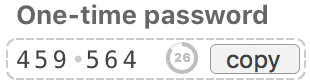
Confirm your one-time password
Important: To confirm that you’ve saved your QR code, open another web browser since Laravel Forge seems not to have a confirmation. If something goes wrong, you are still logged in on your first browser.
Log in with your username and password as usual.
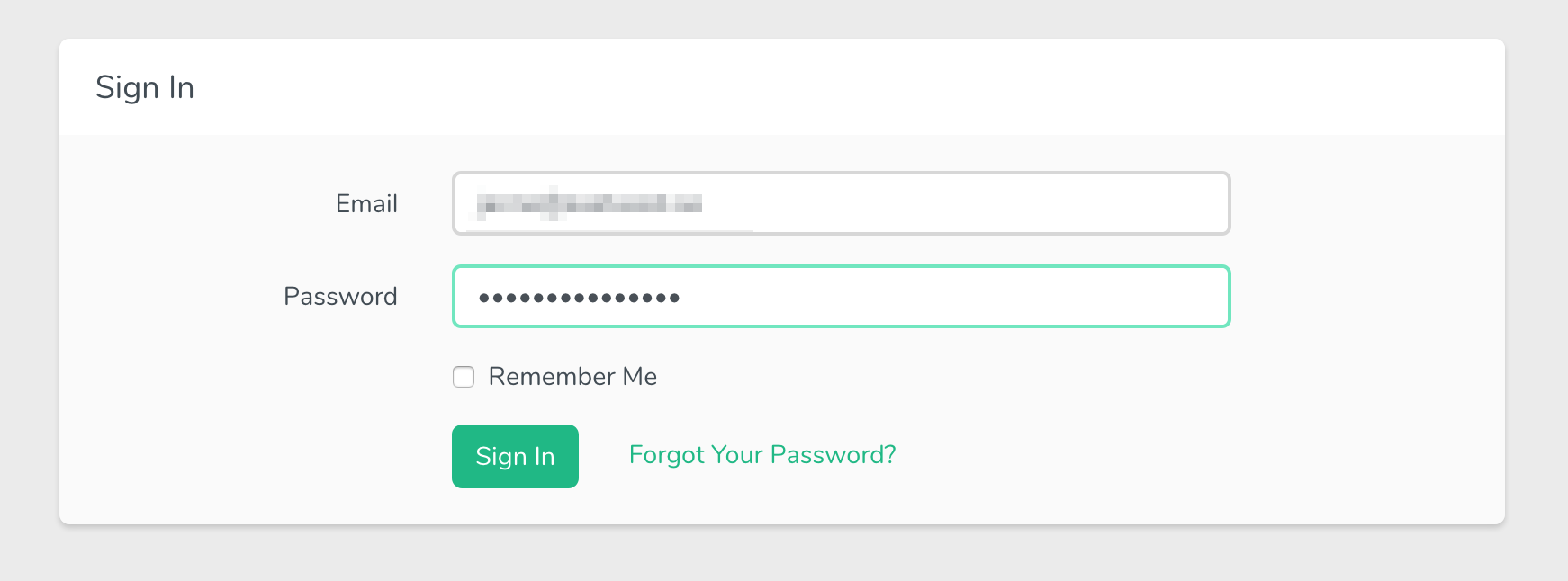
Laravel Forge will ask you to enter a one-time password.
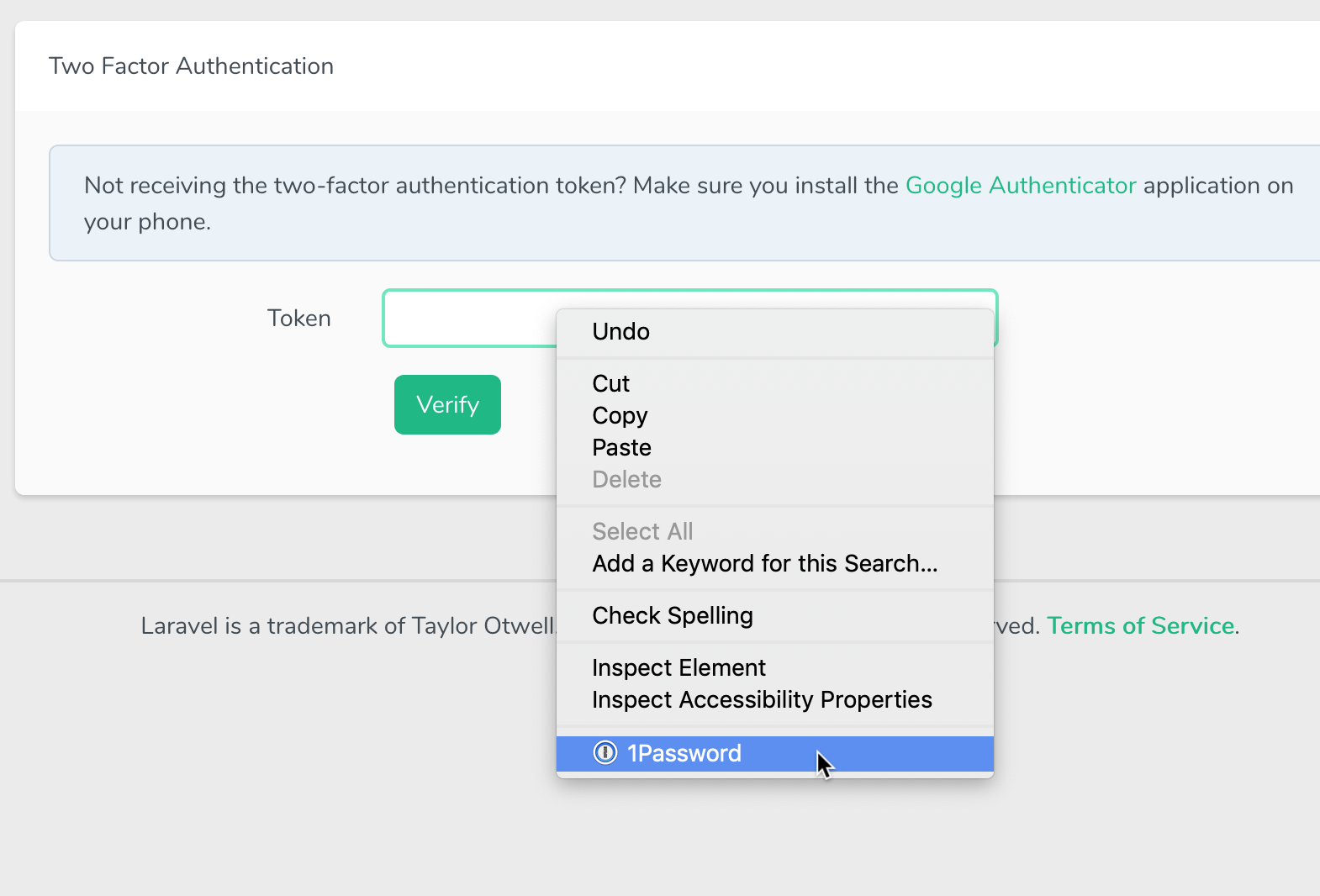
Right-click, choose 1Password and click on suggested site in the list.
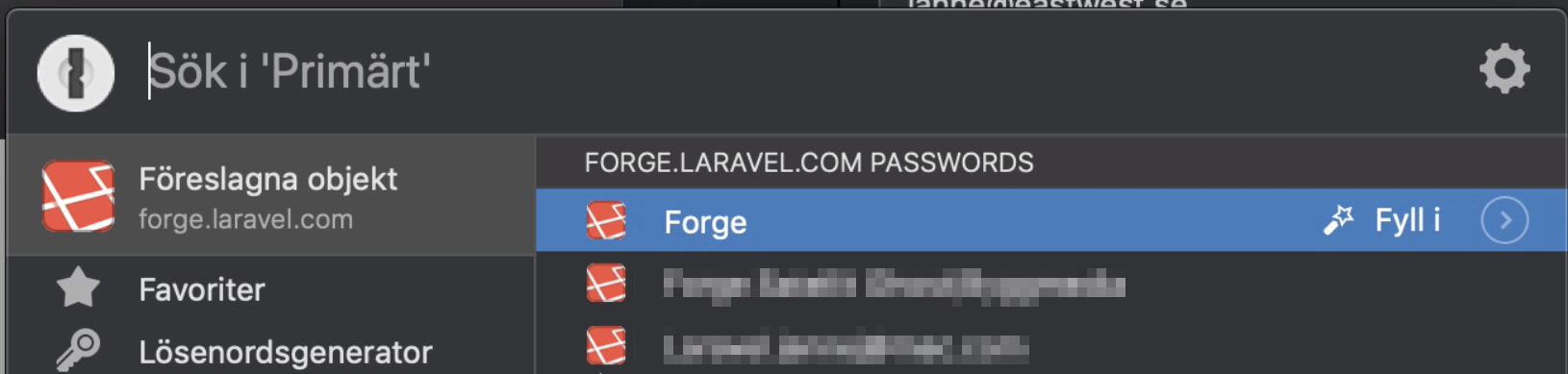
The one-time password is automatically copied into the token field.
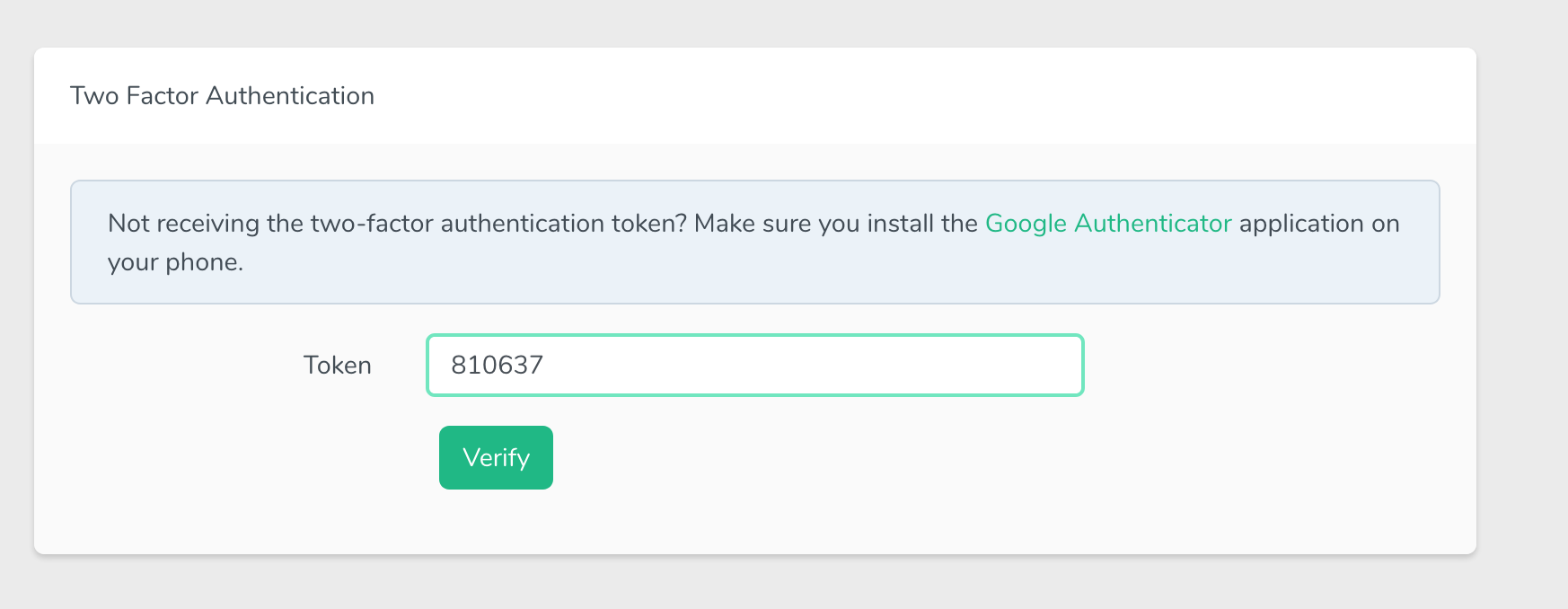
Super easy!